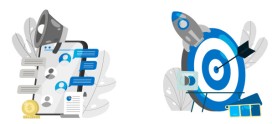How to Configure Email in Android Samsung Mobiles
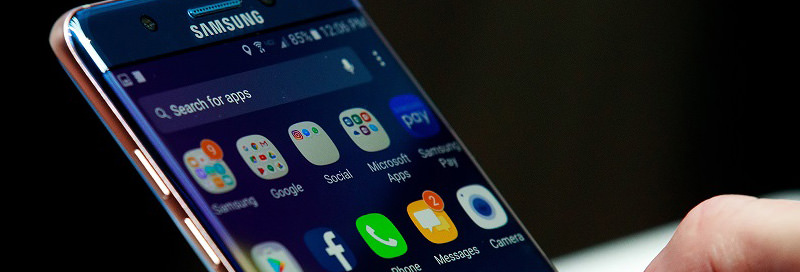
In this blog we will show you how to configure web mail in your android phone , Below are the steps to Configure Web Mail in Samsung galaxy note 8:
Step 1 :

Step 2 :
Then Tap on Email
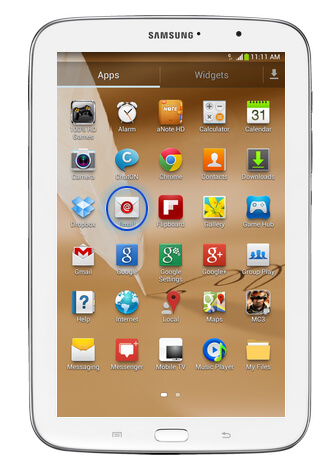
Step 3 :
If you already have an email account configured , then tap on Menu, If this is the first account you are configuring then skip this step and go to step 6.
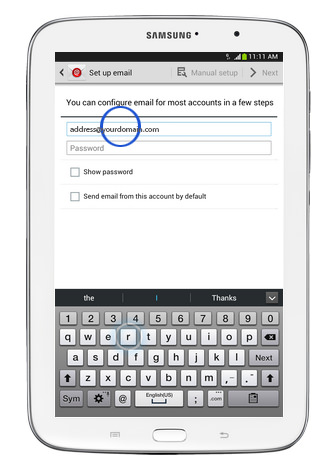
Step 4 :
Tap on settings
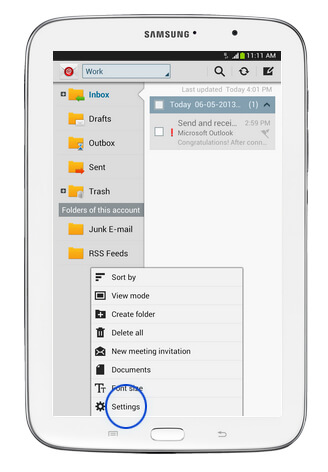
Step 5 :
Tap on Add account
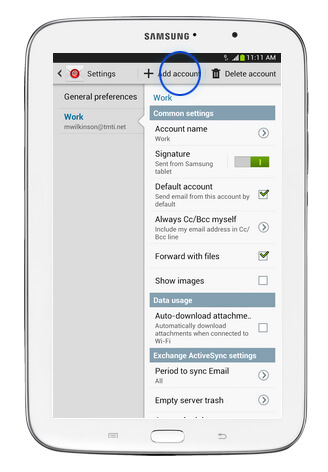
Step 6 :
Here enter your Email address
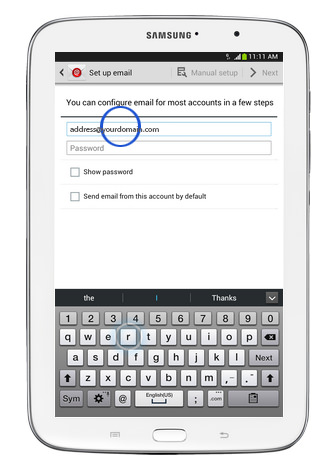
Step 7 :
Tap on Password and enter your Email account password
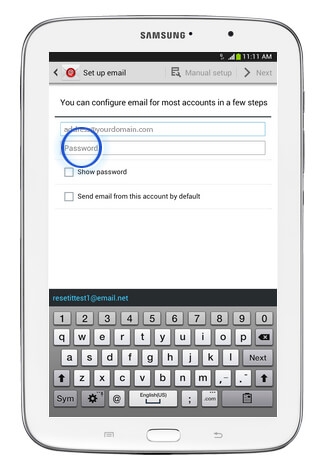
Step 8 :
Tap Next
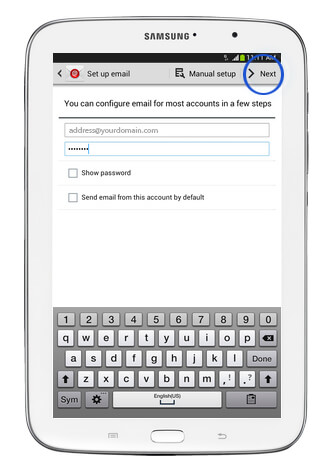
Step 9 :
Select the required options and tap next
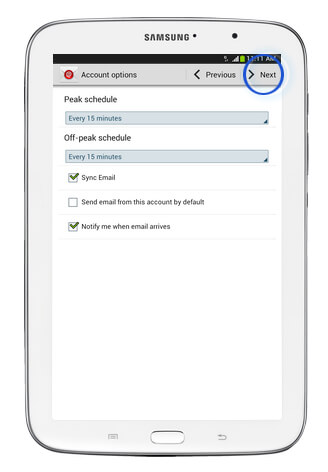
Step 10 :
Tap on the name field and enter your name

Step 11 :
Then tap on done
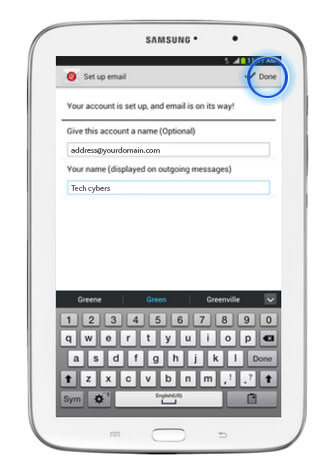
That’s all This is how you configure web mail in your android phone .
Like Us on Facebook:
Follow Us on Linkedin:
If you are looking for a web design dubai based company for your website design work, then you must contact us for a better web design deal. Choosing your web design dubai based company really matters for your company web design work.